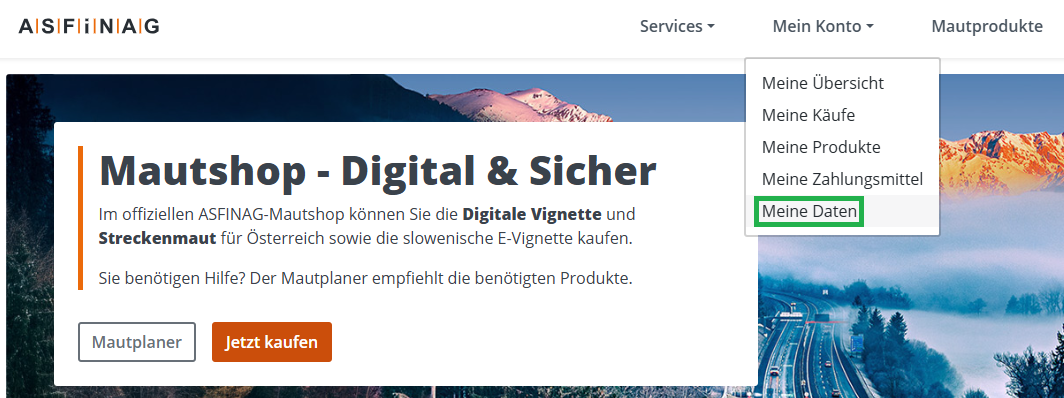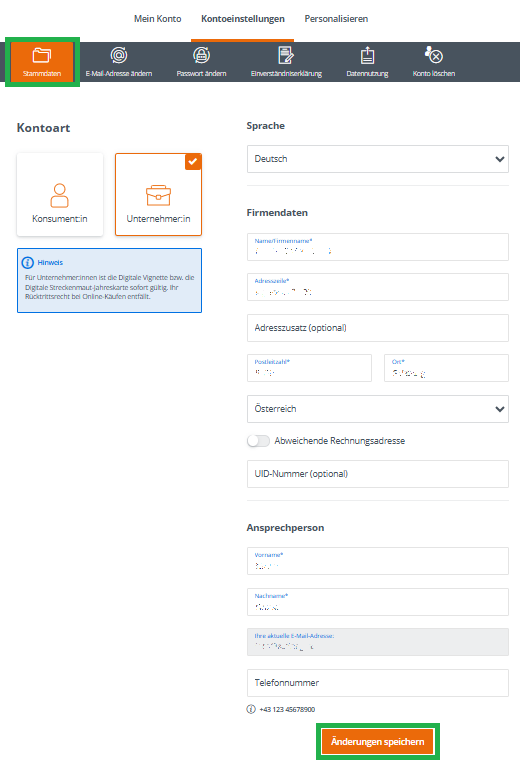My account
Welcome to the “My Account” section.
Here you’ll find all the information about your registration and account management. Learn how to update your data or manage your toll products.
All questions - My account
Your concern that the message might be a phishing attempt is entirely understandable. However, we can reassure you: the email requesting you to complete your customer data is from ASFINAG, provided it was sent from the address "ASFINAG no-reply@news.asfinag.at" and has the subject "Your data in the ASFINAG account (SEPA direct debit) | Ihre Daten im ASFINAG-Konto (SEPA-Lastschrift)".
Why did we send you this email?
You selected SEPA direct debit as your payment method in your Mautshop account. For the direct debit process, we need to ensure that your account details are always up to date. Therefore, it is necessary to check and, if required, complete the data. You can do this in your Mautshop account under "My Account" and "My Data."
Please note: If the data is not completed, we will no longer be able to process payments via SEPA direct debit. However, you always have the option to add another payment method in your Mautshop account.
Tip: To identify whether an email is a phishing attempt, always check the sender's email address. Addresses in phishing emails often contain errors or differ slightly from the genuine address.
To ensure that we can continue processing your payments via SEPA direct debit, you simply need to update your data in your Mautshop account.
Follow these steps:
Updating data via PC or laptop:
- Log in to your Mautshop account.
- Click on "My Account" and "My Data."
- Under the "Basic Data" tab, enter your details.
- Finally, click on "Save Changes" at the bottom.
Data modification via the ASFINAG app:
- Log in to your Mautshop account via the app.
- Click on the three lines in the top left corner.
- In the menu, select "My Account" and "My Data."
- Scroll down slightly to enter your data.
- Then click on "Save Changes" at the bottom.
For the SEPA mandate, the following data is required:
- First name
- Last name
- Address
- Postal code
- City
- Country
Important note: Without providing this data, we will no longer be able to process future payments via SEPA direct debit. However, you always have the option to add another payment method in your Mautshop account.
- Please check first whether your details were correct. You will receive an error message if your e-mail address or password are incorrect. Please pay attention to the correct use of uppercase and lowercase letters.
- If you have forgotten your password, please click "Reset password".
- It is also possible that you are not yet registered in the ASFINAG account. To check this, please also click "Reset password". If there is no ASFINAG account with your e-mail address yet, you will receive a corresponding error message.
- To do so, please visit the ASFINAG account homepage and click "Register" under "Create account".
- Select the account type and follow the corresponding instructions.
- Enter your e-mail address, assign a password and click "Create account".
- You will then receive an e-mail to the e-mail address you have entered, asking you to confirm it.
You can subsequently assign the following products to your customer account:
- Digital vignettes and digital section toll products that you have purchased at a point of sale, toll station, vending machine or Toll Shop without logging into your customer account
- Section toll multi-trip cards that you purchased at a toll station
To assign a product to your account:
- "Create new account" or click "Log in".
- Click "Services" and "Assign products".
- Enter the product ID of your order (see order confirmation) and click "Assign product".
Please note that toll stickers cannot be allocated to your customer account.
ASFINAG attaches great importance to the protection of your personal data. If the use of our website is not possible without the provision of said data, the use of your personal data (such as name, address, e-mail address) is always voluntary and is performed only with your consent. This also applies to the transfer of your personal data to third parties (subsidiaries or other third parties).
We have applied the necessary technical and organisational measures according to the legal requirements for electronic communication and data protection.
You have the right to access, correct or delete your personal data at any time. For the purpose of the technical operation of the website, the IP address, date, time and pages viewed are recorded when visiting the ASFINAG website. These are used exclusively from a technical point of view for traceability in the event of a fault and troubleshooting. This data will not be disclosed to third parties. For further details, please see the privacy policy.
You will find the product ID on your order confirmation.
You will receive the order confirmation immediately after purchasing a digital toll product. If you have purchased the digital toll product in your customer account, you can download the order confirmation at any time under "My account" and "My products".
You have direct access to your purchased products and can use our additional services:
- Manage personal data
View and change personal data easily at any time - Manage digital toll products and subscriptions
Conclude and change subscriptions, easily re-purchase products, activate reminder function before expiry of digital toll product - Use the FLEX digital section toll
Register for the free FLEX service, drive through all 6 section toll segments and have them debited from your saved means of payment. - Overview all products and services
View all purchased products, manage means of payment, reprint order confirmations and invoices - Assign products
Add previously purchased digital toll products with product ID to the customer account
Click "Forgotten password" in the login screen and enter the e-mail address with which your customer account is registered.
You will then receive a link to change your password. If you click this link, you will be taken to a page where you can assign a new password.
For purchases made in our ASFINAG app, you will automatically receive the corresponding wallet file via email along with your invoice and order confirmation after purchasing a digital toll product.
For purchases in the toll shop, you can manually activate the sending of the wallet file during the purchase process under "My Data". You can also download the wallet file for your product later under "My Products".